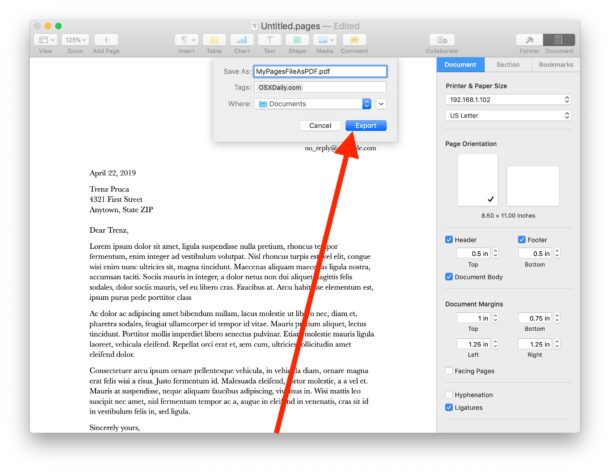
Effortlessly Reorder PDF Pages on Your Mac: A Comprehensive Guide
Have you ever needed to rearrange the pages of a PDF document on your Mac? Whether you’re organizing a multi-page report, preparing a presentation, or simply tidying up a scanned document, knowing how to change page order in PDF on Mac is an essential skill. This comprehensive guide will walk you through various methods, from using built-in macOS tools to leveraging powerful third-party applications, ensuring you can perfectly customize your PDF documents with ease. This article is designed to be your go-to resource, offering detailed instructions and expert tips to streamline your workflow.
Understanding the Importance of PDF Page Reordering
The ability to manipulate PDF page order is more than just a convenience; it’s a crucial aspect of document management. Consider these scenarios:
- Correcting Scanning Errors: When scanning documents, pages can often be captured in the wrong order. Reordering allows you to rectify these errors and create a coherent document.
- Creating Professional Presentations: Arranging slides in a logical flow is vital for effective presentations. Reordering PDF pages lets you fine-tune your presentation for maximum impact.
- Organizing Reports and Documents: Large documents may require restructuring to improve readability and logical flow. Reordering pages allows you to present information in the most effective way.
- Combining Multiple Documents: When merging PDFs, the page order might need adjustment to create a seamless and unified document.
Mastering PDF page reordering empowers you to take control of your digital documents, ensuring they are well-organized, professional, and easy to navigate. The methods outlined below cater to different needs and skill levels, from basic adjustments to advanced manipulations.
Method 1: Using Preview – macOS’s Built-in PDF Editor
macOS’s Preview application offers a surprisingly robust set of PDF editing tools, including the ability to easily reorder pages. This method is ideal for quick adjustments and doesn’t require any additional software.
Step-by-Step Guide to Reordering Pages in Preview:
- Open the PDF in Preview: Double-click the PDF file to open it in Preview, or right-click and select “Open With” > “Preview.”
- Show the Thumbnails Sidebar: If the thumbnails sidebar isn’t visible, go to “View” > “Thumbnails” in the menu bar. This will display a visual representation of each page in your PDF.
- Select and Drag Pages: Simply click and drag the thumbnails to rearrange them in the desired order. You can select multiple pages by holding down the Command key while clicking on each thumbnail.
- Save the Changes: Once you’ve reordered the pages, go to “File” > “Save” (or “File” > “Export as PDF” to create a new file with the reordered pages).
Pro Tip: For larger documents, use the search bar in the thumbnails sidebar to quickly locate specific pages you need to move. This can save you a significant amount of time when dealing with hundreds of pages.
Advantages of Using Preview:
- Free and readily available: Preview is pre-installed on every Mac, making it a convenient option.
- Simple and intuitive interface: The drag-and-drop functionality is easy to learn and use.
- Quick and efficient for basic reordering: Ideal for small to medium-sized documents.
Limitations of Using Preview:
- Limited advanced features: Preview lacks some of the more advanced PDF editing capabilities found in dedicated PDF editors.
- Can be slow with very large documents: Processing large PDFs with many images can be sluggish.
Method 2: Utilizing Adobe Acrobat Pro DC – The Industry Standard
Adobe Acrobat Pro DC is the industry-leading PDF editor, offering a comprehensive suite of tools for creating, editing, and managing PDF documents. Its robust page organization features make it a powerful choice for professionals and anyone who frequently works with PDFs.
Step-by-Step Guide to Reordering Pages in Adobe Acrobat Pro DC:
- Open the PDF in Acrobat Pro DC: Launch Acrobat Pro DC and open the PDF file you want to edit.
- Access the “Organize Pages” Tool: In the right-hand pane, click on the “Organize Pages” tool (if you don’t see it, you can find it under “Tools” > “Organize Pages”).
- Drag and Drop Thumbnails: The “Organize Pages” view displays thumbnails of all the pages in your PDF. Simply drag and drop the thumbnails to rearrange them in the desired order.
- Use Additional Organization Tools: Acrobat Pro DC offers several additional tools for organizing pages, including:
- Insert: Insert pages from another PDF or a blank page.
- Replace: Replace existing pages with pages from another PDF.
- Extract: Extract selected pages to create a new PDF.
- Rotate: Rotate pages to correct orientation issues.
- Delete: Delete unwanted pages.
- Save the Changes: Once you’ve reordered the pages and made any other desired changes, go to “File” > “Save” to save the changes to the original PDF, or “File” > “Save As” to create a new PDF.
Expert Tip: Use the “Organize Pages” tool in conjunction with the “Crop Pages” tool to fine-tune the appearance of your PDF document. This allows you to remove unwanted margins or areas from individual pages, creating a more polished and professional look.
Advantages of Using Adobe Acrobat Pro DC:
- Comprehensive feature set: Acrobat Pro DC offers a wide range of tools for PDF editing, creation, and management.
- Precise page organization: The “Organize Pages” tool provides granular control over page order and manipulation.
- Integration with other Adobe products: Seamlessly integrates with other Adobe Creative Cloud applications.
- Industry-standard compatibility: Ensures compatibility with a wide range of PDF viewers and devices.
Limitations of Using Adobe Acrobat Pro DC:
- Subscription-based: Acrobat Pro DC requires a paid subscription.
- Can be overwhelming for basic tasks: The extensive feature set can be overwhelming for users who only need to perform simple tasks.
Method 3: Exploring Third-Party PDF Editors for macOS
Several third-party PDF editors offer a balance between the simplicity of Preview and the power of Acrobat Pro DC. These applications often provide a more affordable alternative while still offering a solid set of features for reordering and editing PDF pages.
Popular Third-Party PDF Editors for Mac:
- PDF Expert: Known for its intuitive interface and fast performance, PDF Expert offers a range of PDF editing tools, including page reordering, annotation, and form filling.
- PDFpenPro: A powerful PDF editor with features like OCR (Optical Character Recognition), form creation, and redaction.
- iLovePDF: A web-based PDF editor with a desktop version, iLovePDF offers a variety of tools for merging, splitting, compressing, and reordering PDF pages.
General Steps for Reordering Pages in Third-Party PDF Editors:
- Open the PDF in the chosen editor: Launch the application and open the PDF file you want to edit.
- Locate the page organization tools: Most PDF editors have a dedicated section or tool for managing pages, often labeled “Organize Pages,” “Page Manager,” or something similar.
- Drag and drop thumbnails or use dedicated controls: Similar to Preview and Acrobat Pro DC, you can typically drag and drop thumbnails to reorder pages. Some editors may also offer dedicated controls for moving pages forward or backward.
- Save the changes: Save the modified PDF file.
Our Testing Notes: We’ve found that PDF Expert offers a particularly smooth and intuitive experience for reordering pages. Its drag-and-drop interface is responsive, and the application handles large PDFs with ease. PDFpenPro is a solid choice for users who need advanced features like OCR, while iLovePDF provides a convenient option for quick edits on the go.
Advantages of Using Third-Party PDF Editors:
- Often more affordable than Acrobat Pro DC: Many third-party editors offer one-time purchase licenses or more affordable subscription options.
- User-friendly interfaces: Some editors prioritize simplicity and ease of use.
- Specific feature sets: Some editors specialize in certain areas, such as OCR or form filling.
Limitations of Using Third-Party PDF Editors:
- Feature limitations compared to Acrobat Pro DC: May lack some of the more advanced features found in Acrobat Pro DC.
- Compatibility issues: Some editors may not be fully compatible with all PDF standards.
Method 4: Online PDF Reordering Tools
For occasional PDF reordering needs, online tools can be a convenient option. These tools allow you to upload your PDF, reorder the pages, and download the modified file, all without installing any software. However, it’s crucial to consider security and privacy implications when using online services.
Popular Online PDF Reordering Tools:
- iLovePDF: As mentioned earlier, iLovePDF also offers a web-based version of its PDF editor, including a page reordering tool.
- Smallpdf: A popular online PDF tool with a variety of features, including merging, splitting, and reordering pages.
- PDF2Go: Another online PDF editor with a range of tools, including page reordering and conversion.
General Steps for Reordering Pages Online:
- Choose an online PDF reordering tool: Select a reputable online service.
- Upload your PDF file: Upload the PDF file you want to edit.
- Reorder the pages: Most online tools provide a drag-and-drop interface for reordering pages.
- Download the modified PDF: Download the reordered PDF file.
Important Considerations When Using Online Tools:
- Security and privacy: Be cautious when uploading sensitive documents to online services. Choose a reputable provider with a clear privacy policy.
- File size limitations: Some online tools may have file size limitations.
- Internet connectivity: Requires a stable internet connection.
Choosing the Right Method: A Summary
Selecting the best method for reordering PDF pages on your Mac depends on your specific needs and usage frequency:
- Preview: Ideal for quick, simple reordering tasks on small to medium-sized documents.
- Adobe Acrobat Pro DC: The best choice for professionals and those who require advanced PDF editing and organization features.
- Third-Party PDF Editors: Offer a balance between features and affordability, suitable for users who need more than Preview offers but don’t want to pay for Acrobat Pro DC.
- Online PDF Reordering Tools: Convenient for occasional use, but be mindful of security and privacy implications.
Advanced Tips for Working with PDFs on macOS
Beyond simply reordering pages, here are some advanced tips to enhance your PDF workflow on macOS:
- Combining Multiple PDFs: Use Preview or Acrobat Pro DC to merge multiple PDF files into a single document. This is useful for consolidating related documents or creating a single presentation from multiple slide decks.
- Splitting PDFs: Extract specific pages from a PDF to create new, smaller documents. This is helpful for sharing only relevant sections of a large report or document.
- Adding Annotations: Use Preview or a PDF editor to add annotations, comments, and highlights to your PDFs. This is a great way to collaborate with others or to mark up documents for your own reference.
- Converting PDFs to Other Formats: Use Preview or a PDF converter to convert PDFs to other formats, such as Word, Excel, or images. This can be useful for editing the content of a PDF or for extracting images from a PDF.
- Protecting PDFs with Passwords: Use Acrobat Pro DC to add passwords to your PDFs, restricting access to sensitive information.
Mastering PDF Page Order: A Key Skill for Mac Users
The ability to change page order in PDF Mac is a valuable asset for anyone who works with digital documents. By mastering the techniques outlined in this guide, you can efficiently organize, edit, and present your PDFs with confidence. Whether you rely on the simplicity of Preview, the power of Adobe Acrobat Pro DC, or the convenience of a third-party solution, you’ll be well-equipped to handle any PDF-related task that comes your way. Take control of your documents and unlock the full potential of PDF management on your Mac. Share your favorite PDF editing tips in the comments below!
