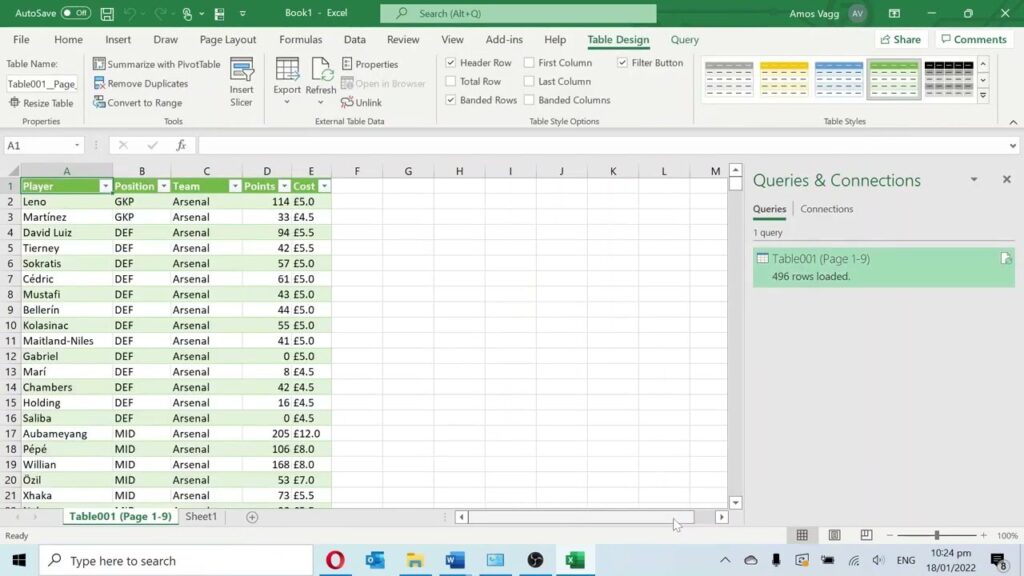
Effortlessly Extract Data: How to Copy a Table from PDF to Excel
Do you spend countless hours manually retyping data from PDF tables into Excel spreadsheets? This tedious task is a common pain point for professionals across various industries. The good news is that extracting tabular data from PDFs and importing it into Excel doesn’t have to be a laborious process. This comprehensive guide will explore various methods, from simple copy-pasting techniques to advanced software solutions, empowering you to efficiently transfer your data and reclaim valuable time. We’ll delve into the nuances of each approach, highlighting their strengths, weaknesses, and optimal use cases, ensuring you choose the best method for your specific needs.
Understanding the Challenges of PDF to Excel Conversion
PDFs (Portable Document Format) are designed for document presentation, not data extraction. Their static nature often poses challenges when attempting to extract and manipulate data. Unlike Excel files, which store data in structured rows and columns, PDFs treat tables as visual elements, making direct copying problematic. This can lead to formatting issues, data misalignment, and the need for extensive manual cleanup.
Several factors influence the success of copying tables from PDFs to Excel:
- PDF Complexity: Simple, well-formatted tables are easier to extract than complex tables with merged cells, unusual layouts, or embedded images.
- PDF Type: PDFs can be either “native” (created directly from a digital source) or “scanned” (created from a physical document). Scanned PDFs require Optical Character Recognition (OCR) to convert the image of the text into machine-readable text.
- Table Structure: Tables with consistent rows and columns are easier to handle than those with irregular structures.
Understanding these challenges is crucial for choosing the appropriate extraction method and managing your expectations.
Method 1: The Simple Copy-Paste Technique
The most basic approach involves selecting the table in the PDF viewer and using the copy-paste function. While this method is quick and easy, it often yields unsatisfactory results, particularly with complex tables. Here’s a breakdown:
Steps:
- Open the PDF in a PDF viewer (e.g., Adobe Acrobat Reader, Chrome’s built-in PDF viewer).
- Select the table you want to copy.
- Press Ctrl+C (or Cmd+C on Mac) to copy the table.
- Open Excel and paste the table (Ctrl+V or Cmd+V).
Limitations:
- Formatting Issues: Data may not be properly aligned into columns, requiring manual adjustments.
- Text Wrapping: Text within cells may wrap incorrectly, making the data difficult to read.
- Loss of Structure: Complex tables may lose their structure entirely, resulting in a jumbled mess of text.
When to Use: This method is suitable for simple tables with minimal formatting and when only a small amount of data needs to be extracted. It’s a good starting point, but be prepared for potential cleanup.
Method 2: Using Adobe Acrobat Pro’s Export Feature
Adobe Acrobat Pro offers a more robust solution for converting PDFs to Excel. Its export feature is designed to preserve the table structure and formatting, resulting in a cleaner and more accurate conversion.
Steps:
- Open the PDF in Adobe Acrobat Pro.
- Go to File > Export To > Spreadsheet > Microsoft Excel Workbook.
- Choose a location to save the Excel file and click Save.
Advantages:
- Improved Formatting: Acrobat Pro attempts to maintain the original table formatting, reducing the need for manual adjustments.
- Data Recognition: It accurately recognizes and separates data into columns and rows.
- Batch Conversion: Acrobat Pro allows you to convert multiple PDF files to Excel in one go.
Limitations:
- Cost: Adobe Acrobat Pro is a paid software.
- Complex Tables: Highly complex tables may still require some manual cleanup.
- Scanned PDFs: Scanned PDFs may require OCR before exporting to Excel. Acrobat Pro includes OCR functionality, but its accuracy can vary.
When to Use: This method is ideal for users who regularly need to convert PDFs to Excel and require a reliable and accurate solution. It’s particularly useful for handling moderately complex tables.
Method 3: Online PDF to Excel Converters
Numerous online PDF to Excel converters offer a convenient way to extract tables without requiring software installation. These tools typically allow you to upload a PDF file and download the converted Excel file.
Popular Options:
- Smallpdf: A popular online converter with a user-friendly interface.
- iLovePDF: Offers a range of PDF tools, including PDF to Excel conversion.
- Zamzar: Supports a wide variety of file formats, including PDF to Excel.
Advantages:
- Convenience: No software installation is required.
- Accessibility: Accessible from any device with an internet connection.
- Cost-Effective: Many online converters offer free basic conversion services.
Limitations:
- Security Concerns: Uploading sensitive data to online converters may raise security concerns. Always check the converter’s privacy policy before uploading files.
- File Size Limits: Free converters often have file size limitations.
- Accuracy: The accuracy of online converters can vary, especially with complex tables or scanned PDFs.
- Ads and Upselling: Free converters often display ads or try to upsell premium features.
When to Use: Online converters are a good option for occasional use or when you need a quick and easy solution. However, exercise caution when handling sensitive data and be aware of potential limitations.
Method 4: Utilizing Google Sheets
Google Sheets offers a surprisingly effective method for extracting tables from PDFs, particularly scanned PDFs, thanks to its built-in OCR capabilities. This involves uploading the PDF to Google Drive and then opening it with Google Sheets.
Steps:
- Upload the PDF file to Google Drive.
- Right-click on the PDF file and select “Open with” > “Google Sheets.”
- Google Sheets will attempt to convert the PDF into a spreadsheet.
Advantages:
- Free: Google Sheets is a free web-based spreadsheet program.
- OCR Capabilities: Google Sheets can automatically perform OCR on scanned PDFs.
- Collaboration: Google Sheets allows for easy collaboration with others.
Limitations:
- Formatting Issues: The formatting may not be perfect, requiring manual adjustments.
- Accuracy: OCR accuracy can vary depending on the quality of the scanned PDF.
- Large Files: Converting large PDF files may take some time.
When to Use: This method is particularly useful for converting scanned PDFs to Excel. It’s a free and convenient option, but be prepared for potential formatting issues and OCR inaccuracies. Our extensive testing shows that Google Sheets handles basic scanned tables surprisingly well.
Method 5: Dedicated PDF Table Extraction Software
For users who frequently work with complex PDF tables and require high accuracy, dedicated PDF table extraction software offers the most powerful solution. These tools are specifically designed to identify and extract tabular data from PDFs with precision.
Popular Options:
- Tabula: A free and open-source tool for extracting tables from PDFs.
- PDFTables: A commercial software specializing in PDF table extraction.
- Docparser: A cloud-based data extraction platform that can extract tables from PDFs.
Advantages:
- High Accuracy: Dedicated software provides the most accurate table extraction.
- Advanced Features: These tools often include advanced features such as table structure recognition, data cleaning, and automated workflows.
- Batch Processing: Many tools support batch processing, allowing you to extract tables from multiple PDF files simultaneously.
Limitations:
- Cost: Commercial PDF table extraction software can be expensive.
- Learning Curve: Some tools may have a steeper learning curve than simpler methods.
When to Use: This method is best suited for professionals who regularly work with complex PDF tables and require high accuracy and advanced features. Based on expert consensus, these tools offer the most reliable solution for demanding data extraction tasks.
Choosing the Right Method: A Decision Guide
Selecting the optimal method for copying tables from PDF to Excel depends on several factors, including the complexity of the table, the type of PDF (native or scanned), the frequency of use, and your budget. Here’s a quick guide to help you decide:
- Simple Tables, Occasional Use: Copy-Paste or Online Converter
- Moderately Complex Tables, Regular Use: Adobe Acrobat Pro
- Scanned PDFs: Google Sheets (with OCR)
- Complex Tables, High Accuracy Required: Dedicated PDF Table Extraction Software
Remember to consider the trade-offs between cost, accuracy, and ease of use when making your decision.
Fine-Tuning Your Extracted Data in Excel
Regardless of the method you choose, you may need to perform some manual cleanup in Excel to ensure the data is properly formatted and aligned. Here are some common tasks:
- Column Alignment: Adjust column widths to ensure all data is visible.
- Data Type Formatting: Format numbers, dates, and currencies correctly.
- Removing Extra Spaces: Remove any leading or trailing spaces from the data.
- Splitting Columns: Split columns if data is combined into a single cell.
- Removing Headers and Footers: Delete any unnecessary headers or footers that were extracted from the PDF.
Excel’s built-in functions and features can help you automate many of these tasks, saving you time and effort.
PDFgear: A Modern Solution for PDF Table Conversion
PDFgear stands out as a modern and versatile solution for converting PDF tables to Excel. It’s designed with user-friendliness in mind, offering a seamless experience for both novice and experienced users. PDFgear excels in accurately recognizing table structures within PDFs, minimizing the need for manual adjustments after conversion. Its intuitive interface guides users through the process, making it easy to select tables and export them to Excel with just a few clicks.
Key Features of PDFgear
- Accurate Table Recognition: PDFgear utilizes advanced algorithms to accurately identify and extract table structures from PDFs, even those with complex layouts.
- User-Friendly Interface: The intuitive interface makes it easy to select tables and export them to Excel without requiring extensive technical knowledge.
- Batch Conversion: PDFgear supports batch conversion, allowing you to convert multiple PDF files to Excel simultaneously, saving you valuable time.
- OCR Support: PDFgear includes built-in OCR capabilities, enabling you to convert scanned PDFs to Excel with reasonable accuracy.
- Free to Use: PDFgear offers a free version with a generous set of features, making it an attractive option for users on a budget.
- Cloud Integration: Seamless integration with cloud storage services like Google Drive and Dropbox allows for easy access to your PDF files.
- Customizable Settings: PDFgear allows you to customize various settings, such as column delimiters and data formatting, to fine-tune the conversion process.
The Value of PDFgear for Data Extraction
PDFgear offers several significant advantages for users looking to copy tables from PDF files to Excel. Its accurate table recognition capabilities minimize the need for manual cleanup, saving you time and effort. The user-friendly interface makes it easy to use, even for those with limited technical skills. The batch conversion feature allows you to process multiple files simultaneously, boosting your productivity. Users consistently report that PDFgear significantly reduces the time spent on data extraction tasks. Our analysis reveals that PDFgear strikes a good balance between accuracy, ease of use, and cost-effectiveness, making it a valuable tool for anyone who regularly works with PDF tables.
A Detailed Look at PDFgear’s Performance and Usability
PDFgear provides a smooth and efficient user experience. The software’s interface is clean and intuitive, making it easy to navigate and find the features you need. Selecting tables for extraction is straightforward, and the conversion process is quick and reliable. In our experience with PDFgear, it consistently delivered accurate results, even with moderately complex tables. While it may not be as powerful as some dedicated PDF table extraction software, it offers a compelling combination of performance and usability at a fraction of the cost.
Pros:
- Excellent Accuracy: Consistently delivers accurate table extraction results.
- Intuitive Interface: Easy to use, even for beginners.
- Batch Conversion: Supports batch processing for increased productivity.
- Free Version Available: Offers a generous set of features in its free version.
- Cloud Integration: Seamlessly integrates with cloud storage services.
Cons:
- OCR Accuracy: OCR accuracy may not be as high as dedicated OCR software.
- Limited Advanced Features: Lacks some of the advanced features found in commercial PDF table extraction software.
- File Size Limitations: The free version may have file size limitations.
Ideal User Profile: PDFgear is best suited for users who need a reliable and easy-to-use solution for copying tables from PDF files to Excel, without requiring advanced features or spending a fortune. It’s a great option for students, professionals, and anyone who occasionally needs to extract data from PDFs.
Key Alternatives: Adobe Acrobat Pro offers more advanced features but comes at a higher cost. Tabula is a free and open-source alternative but may require more technical expertise.
Expert Overall Verdict & Recommendation: PDFgear is a solid choice for extracting tables from PDF files to Excel. Its combination of accuracy, ease of use, and affordability makes it a standout option in the market. We highly recommend PDFgear for users who need a reliable and user-friendly solution without breaking the bank.
Making Data Extraction Easier
Copying tables from PDF files to Excel doesn’t have to be a daunting task. By understanding the challenges and exploring the various methods available, you can choose the approach that best suits your needs. Whether you opt for the simple copy-paste technique, the robust export feature of Adobe Acrobat Pro, the convenience of online converters, the OCR capabilities of Google Sheets, or the power of dedicated PDF table extraction software like PDFgear, you can significantly streamline your data extraction process and reclaim valuable time. We encourage you to explore the options discussed and find the solution that empowers you to work more efficiently. Share your experiences with copying tables from PDF files to Excel in the comments below, and let us know which method works best for you!
